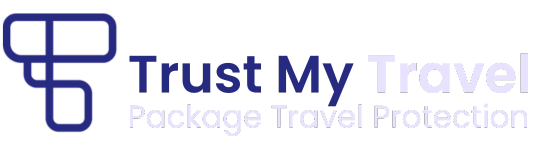One way to declare transactions is to recreate them within the platform. In order to do this you must first manually create the Booking and then subsequently add Transaction(s) to the booking. Each Booking and Transaction will be assigned unique Trust ID’s by the Infinity platform once saved.
Step 1
Sign into your dashboardwww.dashboard.trustmytravel.com

Step 2
Select the “Bookings” tab from the main menu, on the left-hand side.
Step 3
Press the green “Create Booking” button at the top-right:
Step 4
Complete all the information regarding the booking:
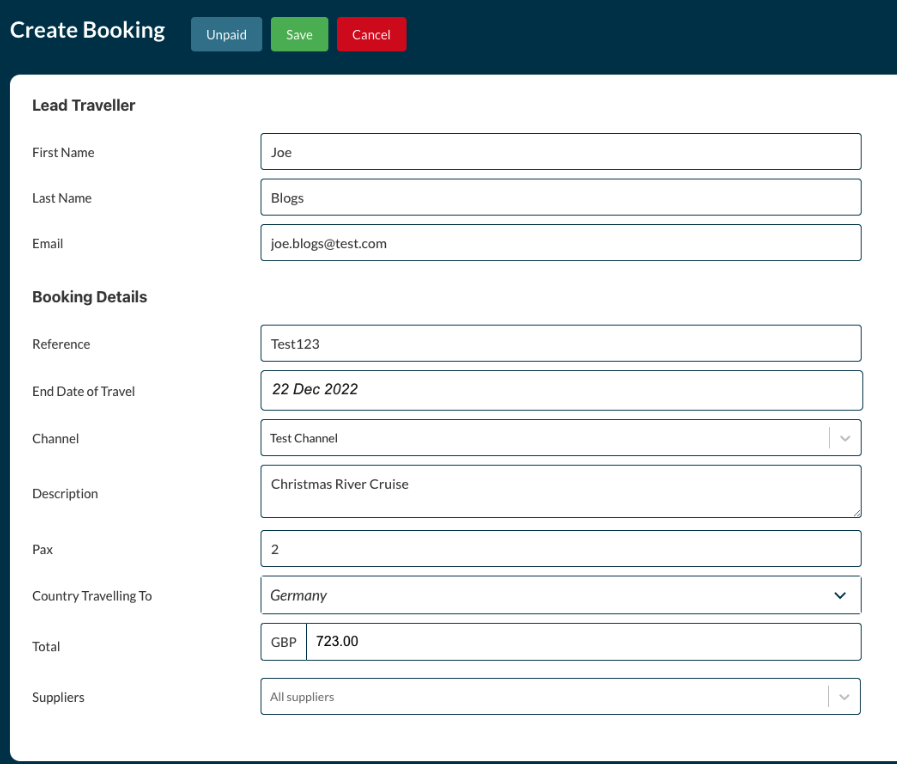
Step 5
Press the green “Save” button at the top.
Step 6
Now you will see the green bar at the top advising the booking has been created.
Step 7
You can now create the transaction associated with this booking using the green “Create transaction” button on the top-right.
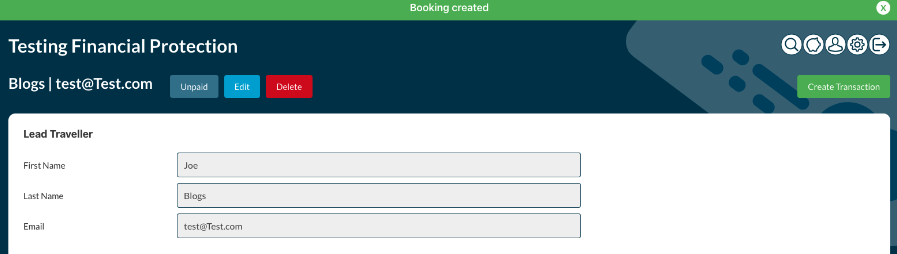
Step 8
When you press the green button, the below box will come up:
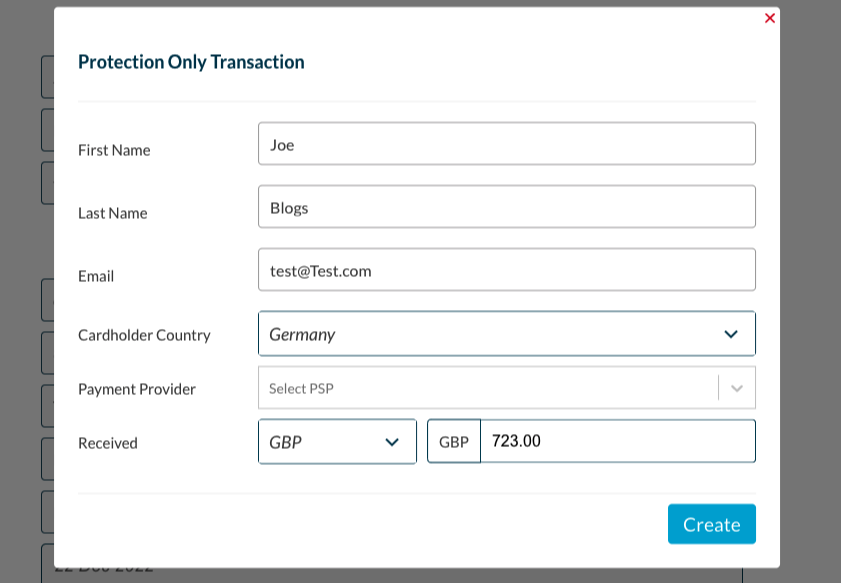
Step 9
Complete the Payment Provider field using the drop down.
Step 10
Put the amount the cardholder has paid as this may not be the actual value of the booking but a part payment or deposit.
Step 11
Press the blue “Create” button.
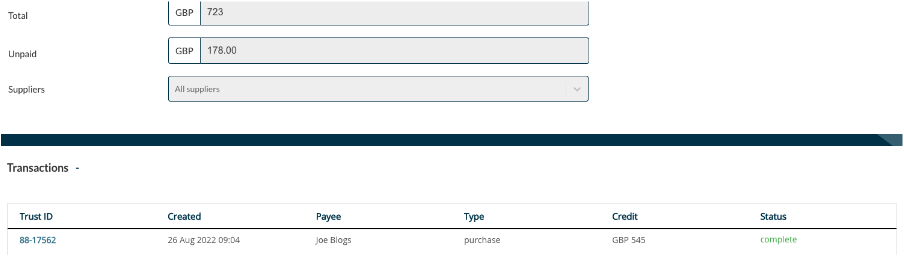
Step 12
You should now see the transaction you have just created in the transaction section below the booking.
Step 13
If this was a part-payment you will see the value unpaid in the booking section.
Step 14
That transaction has now been successfully declared and the Trust My Travel Accounts team will email you an invoice for the cost of the financial protection.
| When does protection begin? |
| If you use this option, Customer Protection begins once the transaction has been successfully recorded.” |