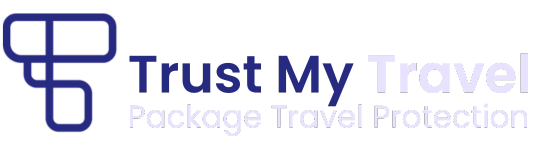Step 1
Login to the Infinity Platform
Step 2
Click ‘Bookings’ on the Main Menu
Step 3
Click the green ‘Create Booking’ button, top-right
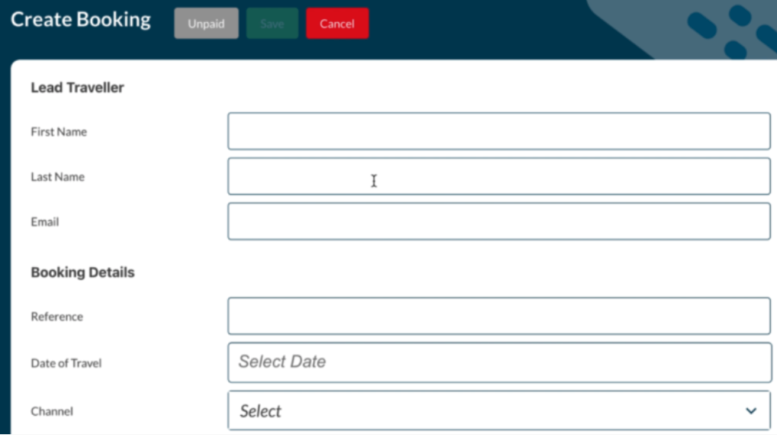
Step 4
Complete Traveller’s first name – This is the cardholder’s First name
Step 5
Complete Traveller’s last name – This is the cardholder’s Last name
Step 6
Complete Traveller’s email address – This is the cardholder’s email address
The reason we ask for the Traveller’s details as per Steps 4 to 6 is that we require this information for insurance purposes. We will need to contact the traveller in the event of your insolvency and offer repatriation and additional travel services if required. Our insurers will also require this information to validate the financial protection, as this tells them who the booking belongs to and who is entitled to reimbursement. The cardholder’s data will not be used for any other purpose.
Step 7
Enter a unique reference number. (This is separate from the unique Trust ID and is for your internal records).
This is your reference number referring to this booking
Step 8
Add the Start Date and End Date of the tour or activity. (These dates must be today or in the future) – This information is important for us to know the dates of the cover for this booking. This also supplies us with the Lead in time data that is needed to assess the exposure to risk
Step 9
Select the processing channel from the drop down menu – This is only relevant if you have more than one channel
Step 10
Complete the description of product/service:
You are required to provide a brief summary of the booking within the description field in order to ensure each component of the booking is financially protected. This information is required so that we can know the details of the travel arrangements we need to cover in the event of your insolvency.
For example; 7 day tour to Egypt inc airport transfers OR Hop on Hop off Rome sightseeing tour.
This summary should not exceed 1023 characters.
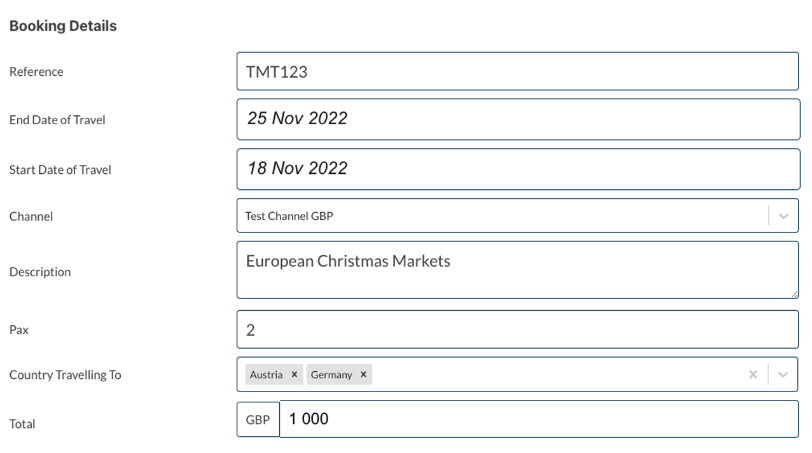
Step 11
You will be required to enter the exact amount of passengers in attendance and which country the travel product or service will take place. (Pax is number of passengers in the booking)
This information is required so that we can know how many travellers need to be covered in the event of your insolvency.
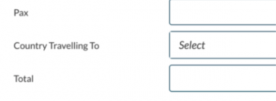
Step 12
Select the Country or Countries where the passengers are travelling to from the drop down menu.
If your tour package includes more than one country, you can select multiple countries from the drop down menu
This information is required so that we can know the countries that are included in the travel arrangements we need to cover in the event of your insolvency.
Step 13
Finally, add the value of the Booking.
To save this Booking, scroll to the top of the page and click the ‘Create new Booking’ button.
The Booking you have just created will be saved as a draft and will now appear in the summary of your most recent Bookings. You can edit the Booking if you realise you have made a mistake using the blue ‘Edit’ button at the top of the screen.
Please note that all of the information entered will be visible to the traveller.
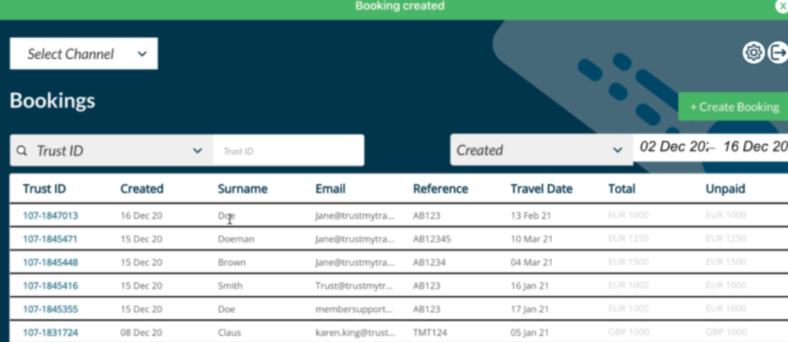
You will now need to generate a payment request in order for your traveller to be notified to make payment for this booking. The traveller is emailed a link to a unique, temporary, payment page. Read on for next steps.