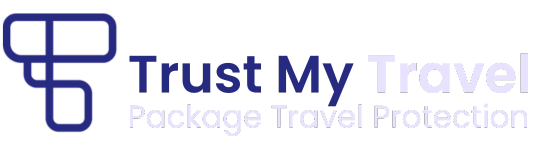Step 1
Select the transaction that you wish to allocate funds from.
Step 2
Scroll down to the ‘Allocations’ section at the bottom of the screen and click on the ‘+’ to expand the section and reveal the ‘Create Allocation’ button.
Step 3
Click ‘Create Allocation’ – A pop-up box will appear
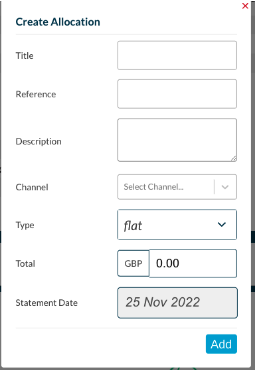
Step 4
Select the Channel that you wish to move funds to.
You cannot do allocations on Protection Only channels.
You can only allocate between Channels that are assigned to you in your user settings.
Allocation type can be changed from Flat to percent by changing the Type field.
The total is in the currency of the channel that the funds are being allocated (credited) to.
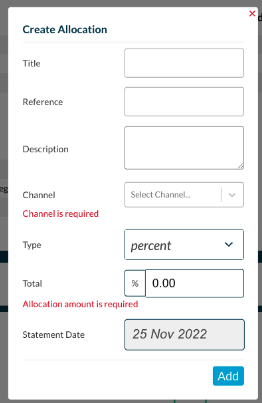
Step 5
When you enter the amount to allocate (credit) to another Channel, another field will appear below showing the value to be allocated (debited) from this Channel/Transaction. This amount will be in the currency of the Channel being allocated (debited) from.
Statement date defaults to today’s date but you can change it to a future date. If you are on a Trust contract the date will default to the end date of the booking.
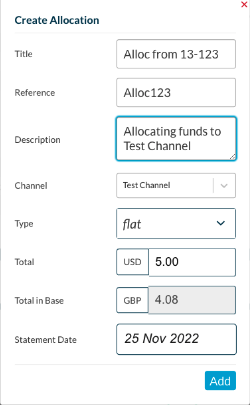
Step 6
Press ‘Add’ and the pop up will close and the allocation will appear in the Credits and Debits section.
There is a ‘Reverse’ button in case of errors. Allocations are reversed at the same rate as the original transaction if the funds were being allocated to a channel in a different currency from the original channel. You would need to click on the ‘Allocation Debit’. A pop up would appear with a Reverse button.
Please Note:
If a transaction shows as Failed, Refund or Authorise you cannot allocate funds.
If a transaction has already been paid (i.e., is showing in a statement) you cannot allocate funds.
If a transaction has been refunded, you cannot do a negative allocation.
For information on allocations via integration please check out: https://api.trustmytravel.com/
To set up a channel to allocate funds to, please contact the Commercial Team by emailing: sales@trustmy.group